How to Add Keywords and Description to Your Directory Listing
You can add keywords to your directory listing to help people find your company more easily. If you have and Enhanced Directory Listing or a Premium Directory Listing, you can also a description of your company.
Step 1: Go to "My Directory Listing(s)" in the InfoHub. Access the InfoHub by logging in at www.cai-glac.org. In the dropdown menu at the top, choose your company listing (instead of your individual listing, if you have one). Then click on the pencil edit icon in the Directory Info section.
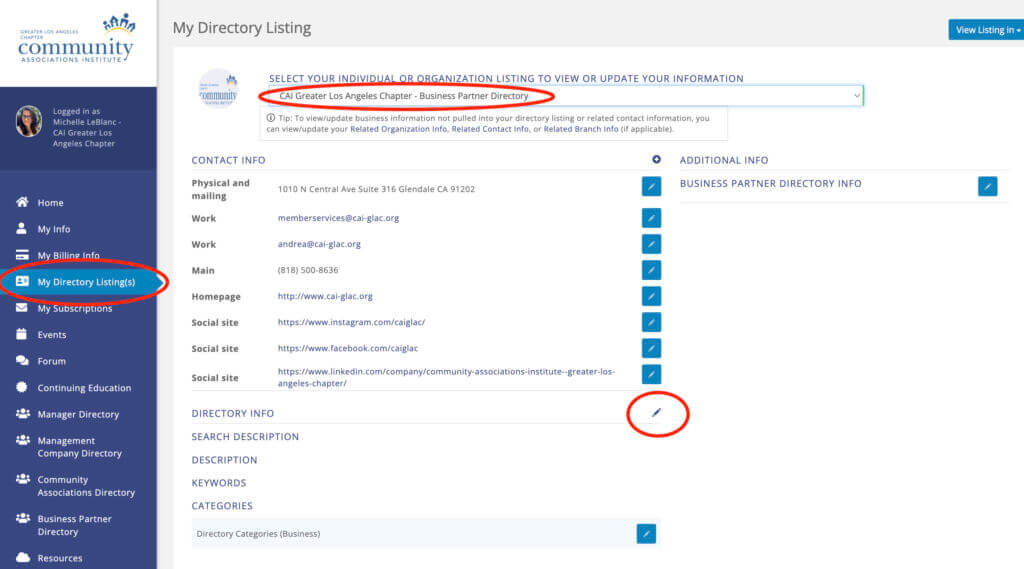
Step 2: Enter your keywords, separated by commas in the Keywords field. If you have an Enhanced Directory Listing or a Premium Directory Listing, also a Description. You can also edit your company categories. NOTE: The "Search Description" field is not used by our system.
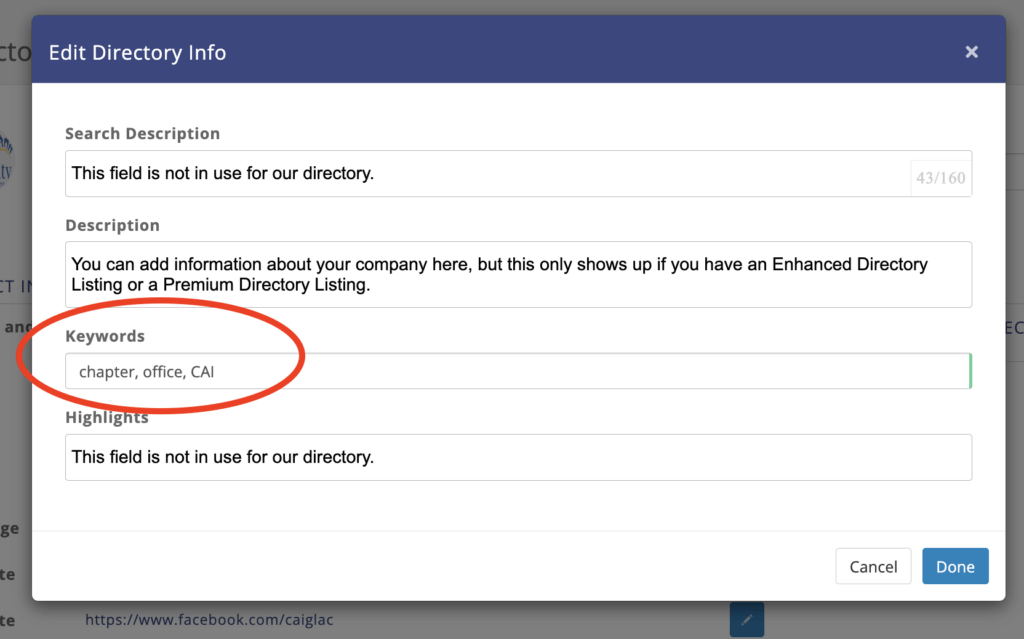
Step 3: Check the results. Go to the relevant directory and search for your company using your newly-entered keywords.
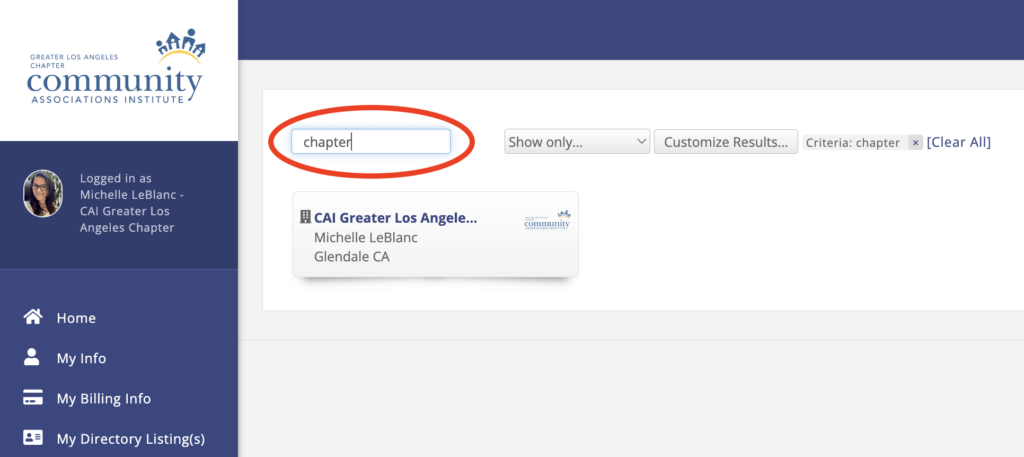
Click on your company's search result. If you have an Enhanced Directory Listing or a Premium Directory Listing, you will see your newly-entered Description on your listing page in the About section.
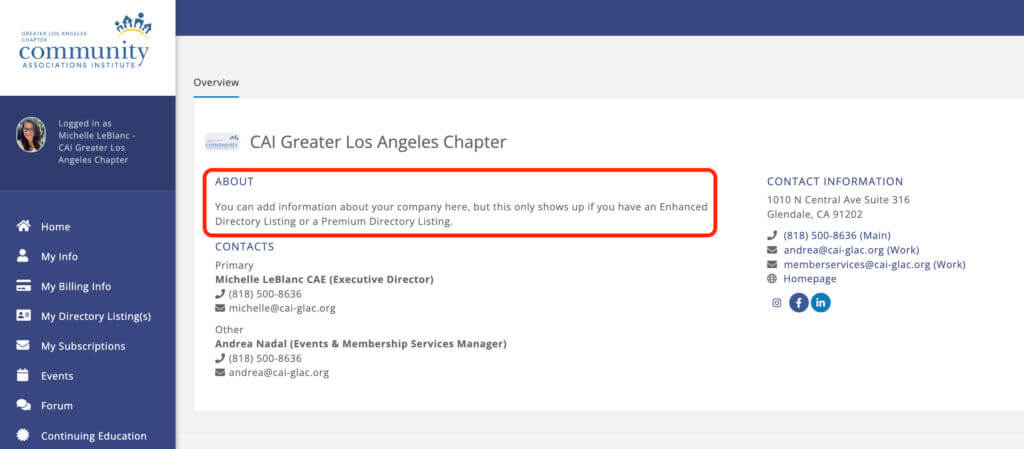
If you have any trouble with this, please contact the Chapter Office for assistance at memberservices@cai-glac.org.
Can't log in to the website? The most common issue people have is not being able to log in. That is usually because you haven't created an account on our new website yet. To create an account, click on "Member Login" at the top right of the website. On the login page, click on the "Create One" link to create a new account. Use your work email and set a password. It will connect you to your record in our database.
Can't access your directory listing? The second most common issue is that you can log in, but you can't edit your directory listing. This is usually because you don't have the correct permission level. Contact the Chapter Office for assistance at memberservices@cai-glac.org.
